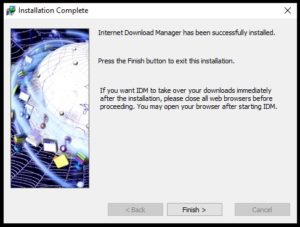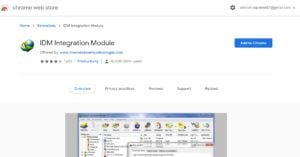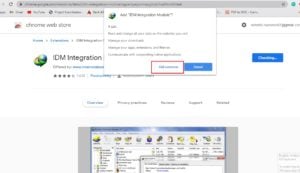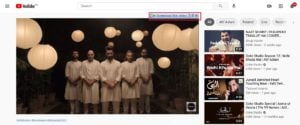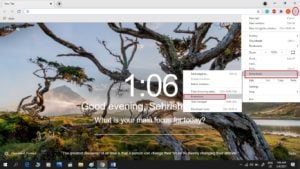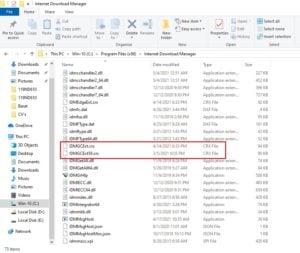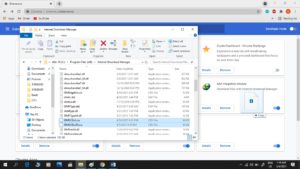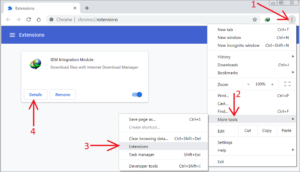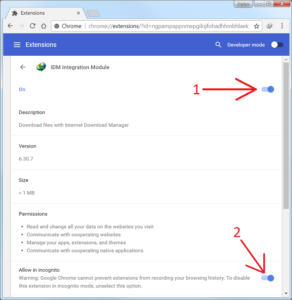What is Internet Download Manager (IDM) and Used for?
The IDM (Internet Download Manager) is basically a downloading tool that manages and schedules downloads. A whole bandwidth can be used with IDM for download. It has the ability to recover and resume the interrupted downloads due to lost connection, network problems, and power failure. The internet download manager is one of the best download managers available for users of the Windows operating system. The browsers such as Google Chrome, Firefox, Microsoft Edge, etc. default download managers don’t offer the full download speed due to the lack of multiple download bands, connectivity restrictions, and other issues. The Internet download manager can provide the maximum available download speed on your internet up to 5 times fast to boost its download speeds. You can also resume downloading on the Internet if updates are interrupted or if you stopped them intentionally.
Internet Download Manager (IDM) Key Features:
You can download the Internet Download Manager (also known as the IDM) and try it within the 30 days trial period. The best IDM features are listed here:
Supports a variety of browsers and software Easily Downloads multiple files Antivirus check Enabled Drag & Drop support Several proxy server types are supported Speeds up download 5 times Schedules downloads Advanced browser integration Sets Limitation on downloads Provides the interface for customization
With the help of the IDM Integration or IDM Chrome Extension, Google Chrome can directly transfer downloads to IDM without opening the Internet download manager manually. In this article, you’ll find ways to add an IDM extension to Chrome. Recommended Read: How to Turn Off Origin In Game Overlay?
How to Add IDM Integration Module Extension to Google Chrome:
First, make sure you have downloaded the Internet download manager on your laptop/desktop before you add an IDM to the chrome extension. If you don’t download the Internet Download Manager software, the IDM module extension doesn’t work. So before adding IDM extension to chrome Download IDM and install properly. Then follow these steps to know “How to add IDM extension in Google Chrome”.
Firstly, Download the Internet Download Manager on a laptop/desktop.
Go to the chrome web store to download the IDM Extension.
To add integration module extension, click on Add to chrome
Close the window and open the extension page after installation Completion. The IDM extension to Google Chrome has been added successfully. Now you can start downloading your favorite videos. Open YouTube to check IDM availability and use it.
How to Handle IDM Error:
Sometimes, Due to one of the following error messages IDM extensions for chrome cannot be installed automatically in Google Chrome:
This extension breaches the policy of the Chrome Web Store. To make Chrome safer, some of the extensions are not listed in the Chrome Web Store. Google marked IDM integration as harmful and prevented installation.
Then, you need to add the IDM integration extension manually in Google Chrome. Follow these steps, if you face any error messages.
How to Add IDM Extension in Google Chrome Manually:
Easy steps to add IDM extensions manually listed below, check here:
Open the Google Chrome extension page with the “chrome:/extensions/” link or you can also open extensions from Google Chrome. Go to Google Chrome bar Click on three Dots > Tools > Extensions > Open Extensions.
Go to the installation folder that contains an Internet Download Manager, usually, you will find the folder in C:\Program Files (x86) > Internet Download Manager.
Select the file IDMGCExt.crx and Drag it to Extensions
A Notification might appear “Extensions, apps, and themes can harm your computer. Are you sure you want to continue?” Select Continue and the application will be installed successfully.
Now, the IDM extension has been added successfully to chrome, you can start downloading huge files from the Internet without fearing that downloading will interrupt or stop at 99%.
How to configure IDM extension for Google Chrome?
You need to configure this properly after the installation of the IDM Integration module. To perform this task follow instructions:
Open Google Chrome Browser > then tap on three dots > More Tools > Click Extensions to open Page. Go to IDM Extension and Click on the Details.
Then turn on the IDM integration module extension, and Go to the bottom and turn on Incognito Mode.
Why IDM did Not Pop-up?
There might be some reasons if the IDM download manager doesn’t pop up on your Google Chrome browsers. You can follow these troubleshooting tips to resolve this issue. ✔️ Check the version of your IDM application, this problem can occur if your application is outdated. ✔️ Reinstall the IDM and add the IDM Extension. ✔️ Test the IDM Download Bar on all your browsers You will have to copy the download file links manually and paste them in IDM to download them with IDM without this extension. There are no time limits, but this process will definitely take time. The Chrome extension addresses this issue and makes it much easier for internet users to download from the Internet.
How can I fix the IDM Extension?
You need to uninstall the existing IDM extension and reinstall the new version of the IDM extension if it is enabled on chrome but does not work properly. Follow these steps to tackle this issue.
Wrap Up:
In this article, you will find the easiest way to successfully add IDM to Google Chrome. You will also get some useful information about the IDM integration module extension to handle its issues and fix them. Now, try this IDM to download your favorite videos with the fastest speed. It will help to increase download speed, as IDM is very fast; you would definitely feel the difference. Please leave a message for us in the comment section if you find this article helpful. You may be interested in: How to Change PTCL Wifi Password in 7 Easy Steps?