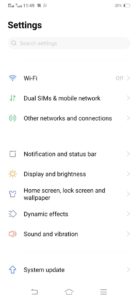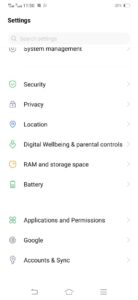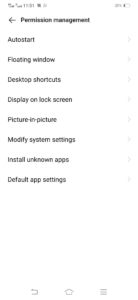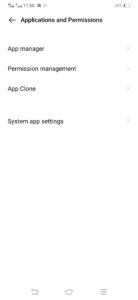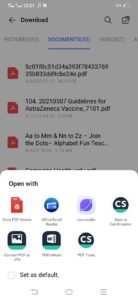Note: The screenshot and steps shared below are from vivo S1 Device so steps may vary a little bit on other devices. However, there is just one issue with this app. Sometimes people accidentally set a default app but they don’t like it. In that case, you can follow the steps below to change your preference. Step-by-step instructions to manage default apps:
Go into Applications & permissions.
Select Default app settings
Pick the apps you want for each option.
Once you get to the Default apps section, go into Opening links. Find the app you want to change your preferences for and go into it. You’ll get all the options you need there.
Manage defaults as you go
So these were the easiest steps to set default apps on Android. However i want to make one thing clear. These steps may differ from device to device but the overall idea would be the same. Also Read: vivo Remains Top 5 Globally in Q2 2021, IDC Worldwide Quarterly Mobile Phone Tracker