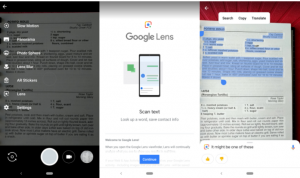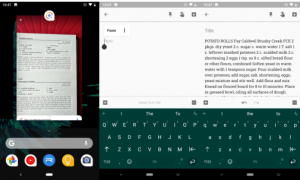Google Lens: Student’s Best Friend
The feature has been now officially named as “Smart text Selection”. It will save your time and energy whether you are copying study notes or scanning contact information for coworkers, friends or classmates. So, instead of writing notes by hand and wasting your energy this feature is surely a good option.
Here are the steps to copy-paste real-world text in Google Lens app
The feature will work in the same way whether you launch the app from the dedicated app or from the phone camera’s app.
Simply open the Google app or click on the Google Lens icon inside your phone camera app. Tap on continue Tap on the text which you need to copy for Google Lens to scan it for words or letters. And then drag the circles at the end of your highlighted text to select a larger section. Then click copy in the menu that appears above the highlighted section.
Open the app which you need to copy the text into. And then long press the cursor in your app to open the selection menu. Tap on paste.
Here you go. Your selected material is copy-pasted.
The smart selection in the Google Lens app has not been consistent but it is quicker to open and activate it. Moreover, you don’t have to save pictures of everything when you use it. Also Read: Google has Banned Cryptocurrency Mining Apps on Play Store