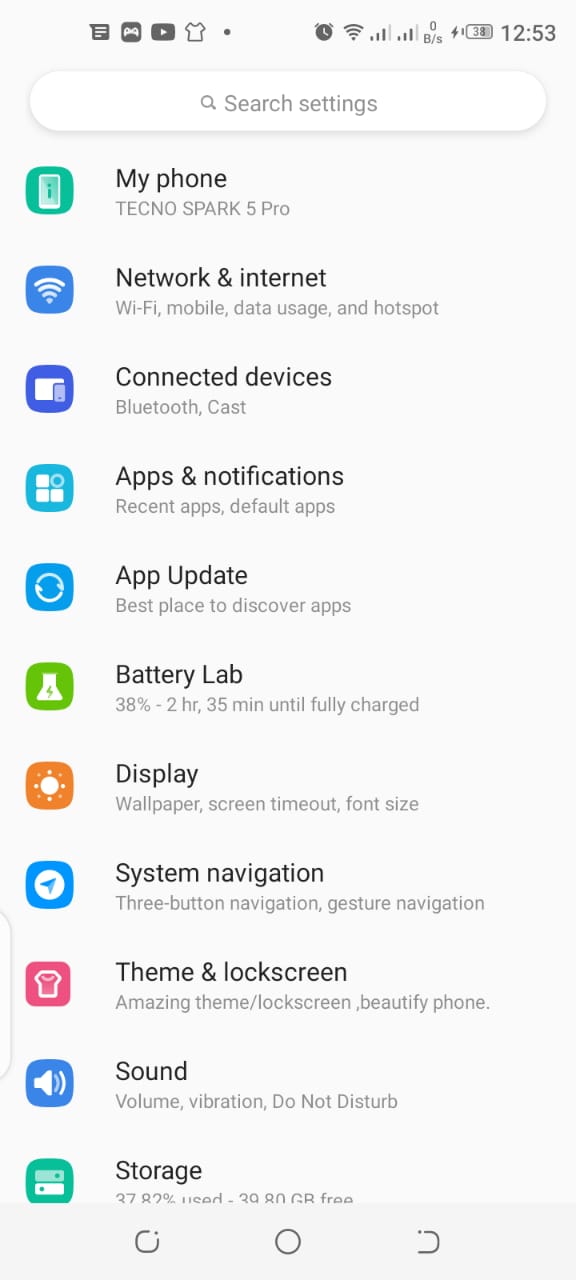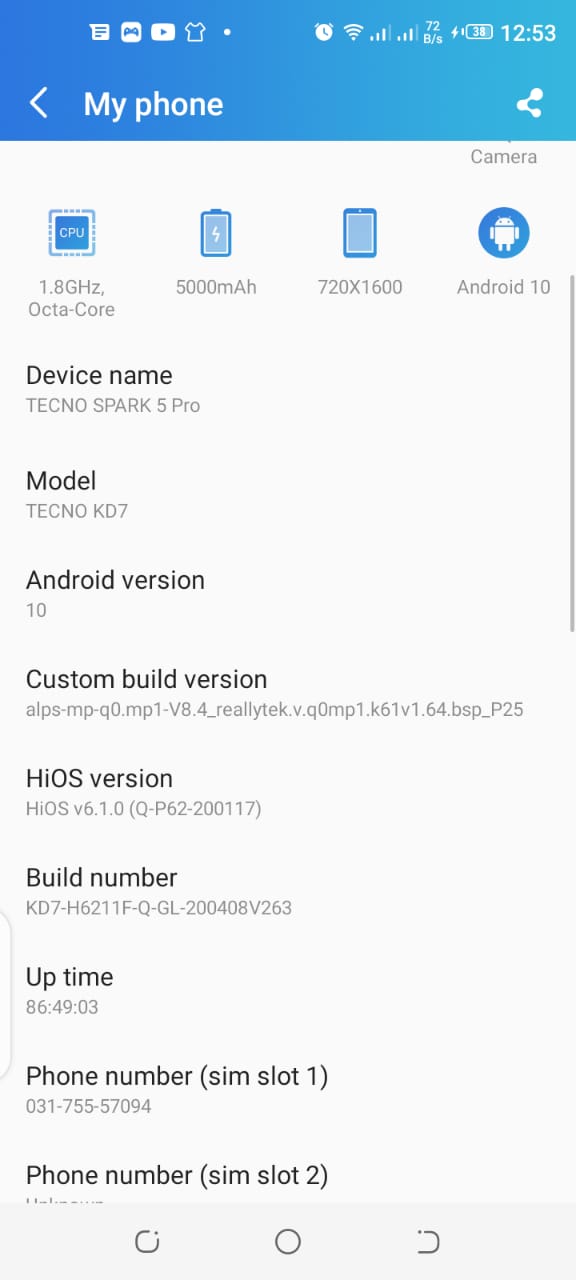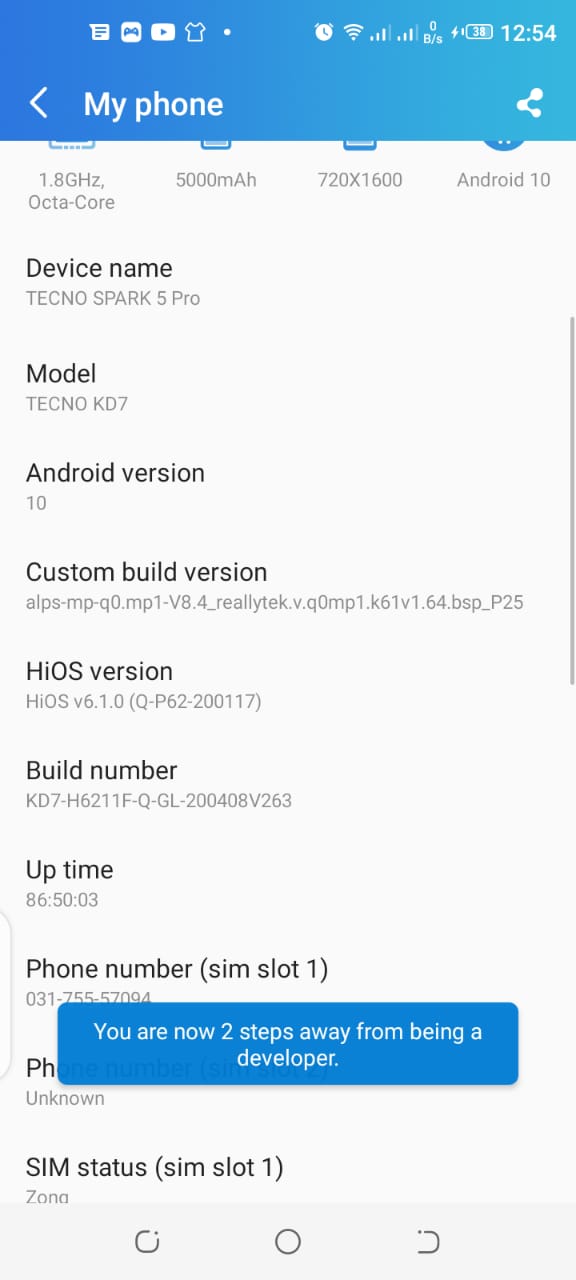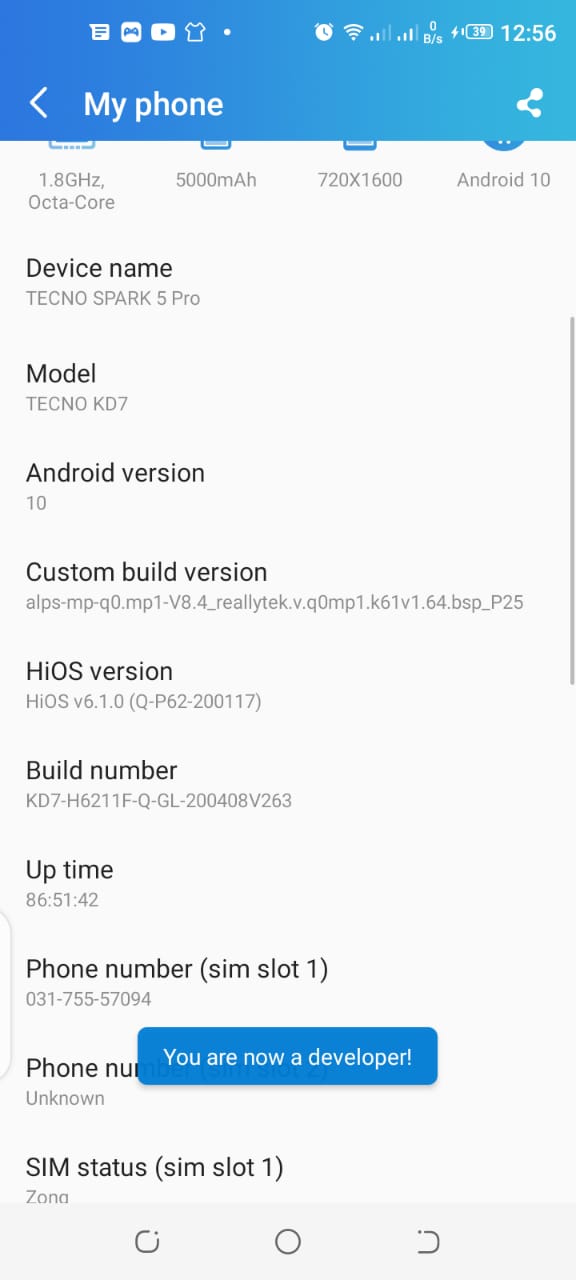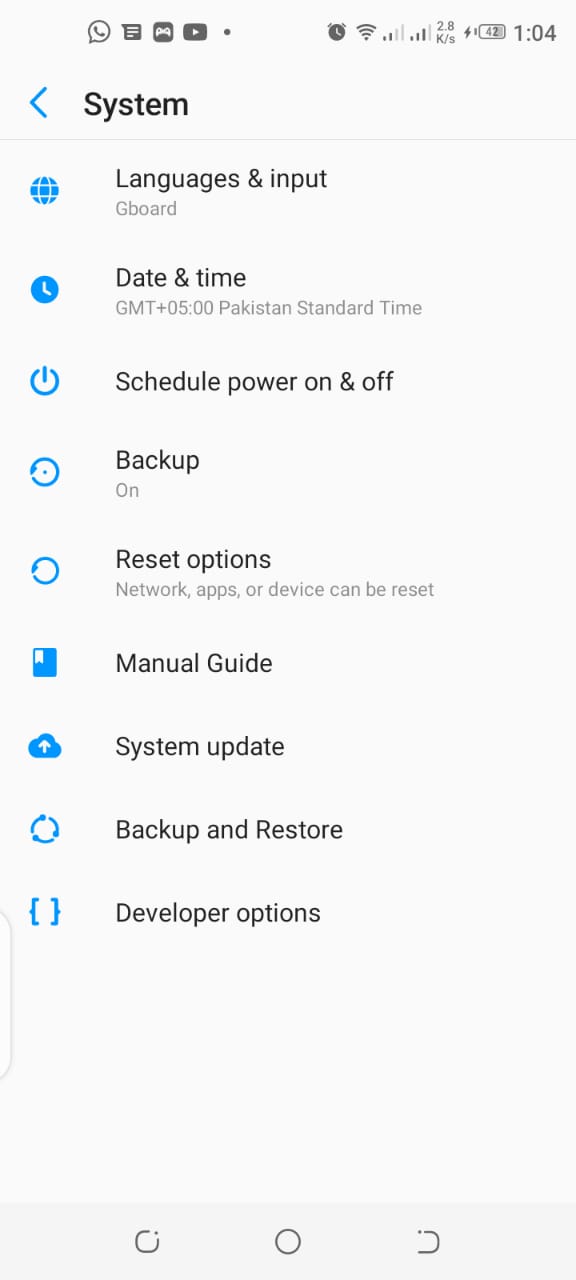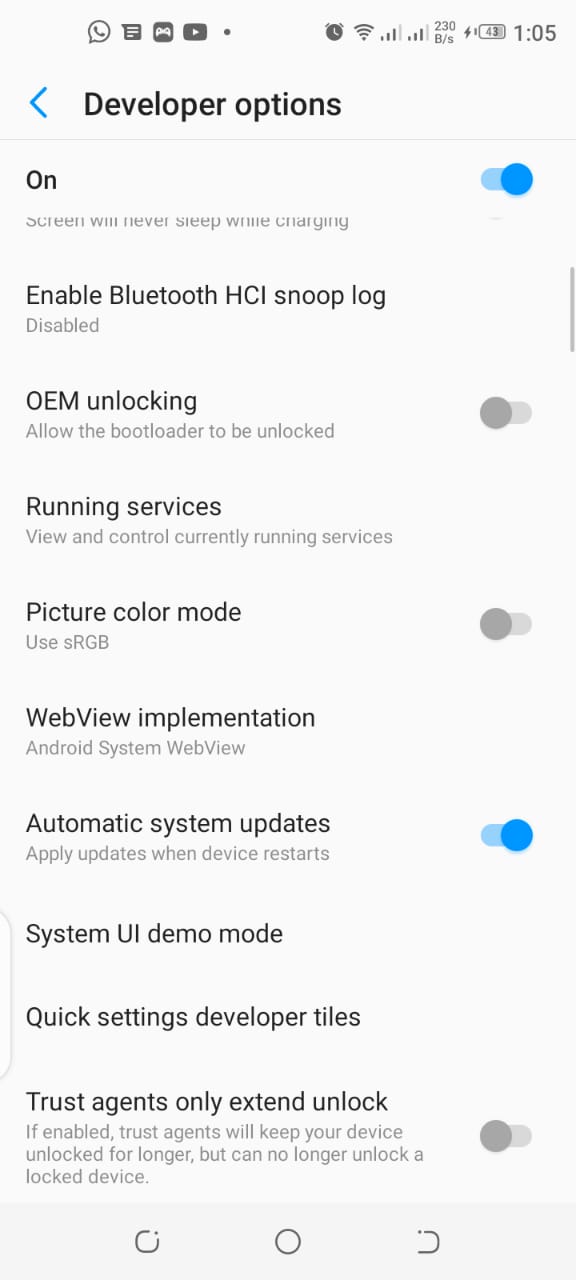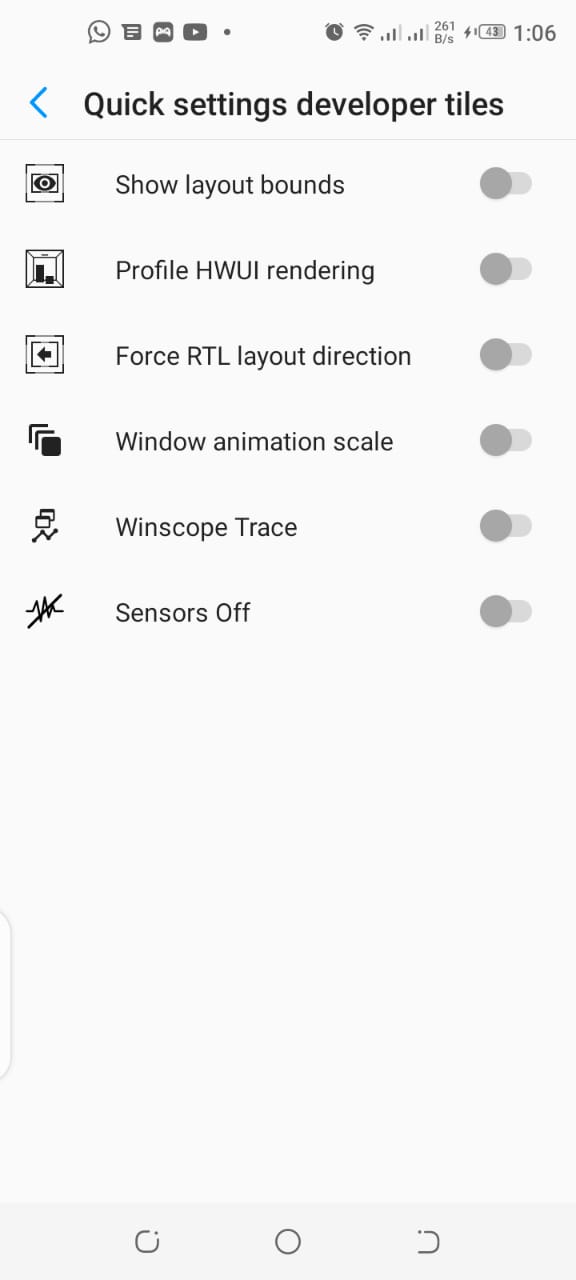How to Turn off all Sensors on Android in just one Tap?
Follow our guide to turn off all sensors on Android in just one tap. In order to do it, you must enable the Developer Options which are a set of extra tools Google bundles primarily designed for Android app makers. However, there’s nothing for you to worry about because this is completely allowed and have no security issues.
First, go to the settings and then tap on the ‘my phone’ or ‘about phone’ option as illustrated in the image.
Now you will see a build number as shown in the above-mentioned image.
Tap on the build number 4 to 5 times, and it will say ‘you are 1-2 steps away from becoming a developer.
Afterwards, it will ask for your pin or any other password. After putting the password it will appear again (you have become a developer).
Now go to the main settings page, then go to the system and tap on the developer options.
In the developer options, click on the quick settings developer tiles.
Inside the quick settings developer tiles, there will be an option to turn off the sensors. Tap that and your all sensors will be disabled. Check out? How to Find a Song by Humming to Google Search?